Quickstart
Greeting! Thank you for deciding to use this theme. In this guide, I will show you how you can get started with this theme very quickly.
Here, I am going to assume that you want to start a fresh Hugo site using this theme. If you are already using Hugo for your site, then you must know how to use a theme. In that case, please follow this sample repo for further reference.
Requirements
In order to run the theme locally, you must have the following tools installed.
- Hugo version
v0.118.x(extended) or later. - Go language version
v1.18.xor later. - Node version
v18.xand npm version8.xor later.
Make sure you have the required tools installed to the proper version using the following commands.
# Check Hugo version
➜ hugo version
hugo v0.118.2+extended linux/amd64 BuildDate=unknown
# Check Go version
➜ go version
go version go1.19.4 linux/amd64
# Check Node version
➜ node -v
v18.12.1
# Check NPM version
➜ npm -v
8.19.2
Getting Started
Now, let’s get back into our mission. Simply, follow these 5 steps to get started with your site.
Step 1: Fork the example repo and rename
At first, fork this sample repo to your account. Then, rename the repo to whatever you want. If you want to use Github Pages to deploy your site, then rename it to <your username>.github.io. The sample repo comes with pre-configured Github Actions to publish the site in Github Pages and Netlify.
Step 2: Clone the forked repo locally
Once you have forked and renamed the repository, you can now clone the forked repository in your local machine for further changes.
git clone git@github.com:<your username>/<forked repo name>
Step 3: Update the module file
You should see go.mod and go.sum files in the root of the repository. Update the first line of the go.mod file as below:
module github.com/<your username>/<forked repo name>
Step 4: Change config.yaml file
Now, open the repository in an editor and change the following configurations in your config.yaml file located at the root of your repository.
Change the baseURL
At first change the baseURL to your site URL. If you want to use Github Pages to host your site, then set it as below:
baseURL: https://<your username>.github.io
Change the gitRepo
Now, change the gitRepo field under the params section to point to your forked repository. For example,
gitRepo: https://github.com/<your username>/<your forked repo name>
Disable analytics or configure it properly
The sample repo comes with Google Analytics pre-configured. The analytics id point to the original site. So, either disable the analytics or configure it properly according to this guide.
You can disable the analytics by setting the following field under the params.features section:
analytics:
enabled: false
Disable news letter functionality
The sample repo comes with a pre-configured mailchimp newsletter service. Disable it by setting the following field under the params.footer section.
newsletter:
enable: false
Step 5: Run the site locally
Now, run the following commands to run your site locally:
a. Load Hugo modules
hugo mod tidy
b. Install node modules
hugo mod npm pack
npm install
c. Run the site
hugo server -w
If everything goes right, you should see an output similar to this.
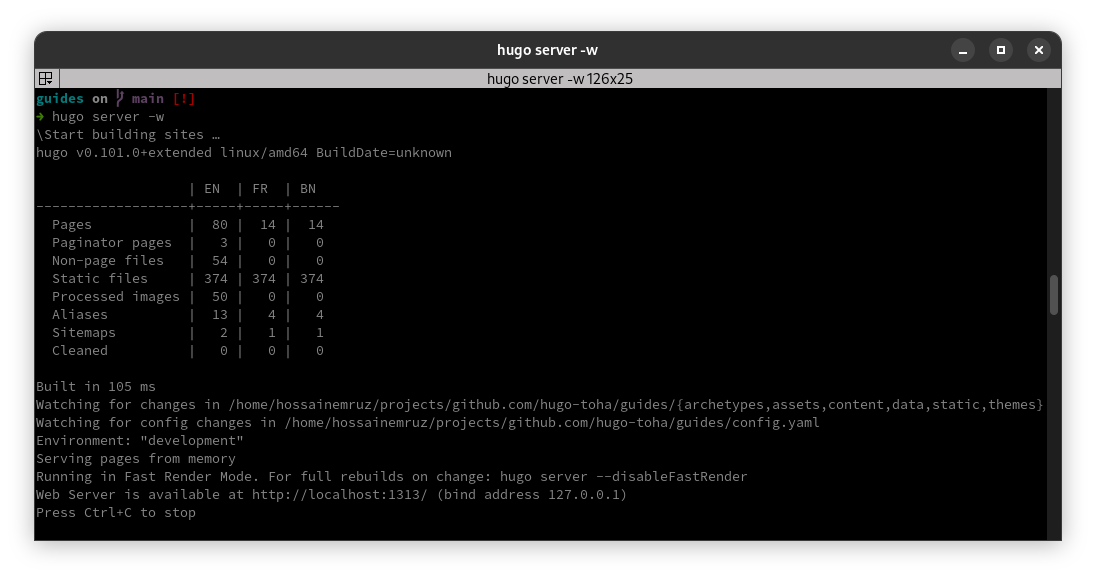
Now, go to localhost:1313 in your browser and you should see your site running.
Step 6: Push the changes to Github
If you have come this far, it means your site is running locally without any issue. Let’s push these changes to Github.
# stage all the changes
git add .
# commit the changes
git commit -m "Initial site setup" -s
# push the changes to Github
git push origin HEAD
What Next
- Customize the background, logo, and a few other things of your site by following this guide.
- Add information about you by following this guide.
- Add your skills information by following this guide.
- Add your experience information by following this guide.
- Deploy your site in Github Pages by following the guide from here.
- Deploy your site in Netlify by following the guide from here.
comments powered by Disqus
